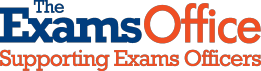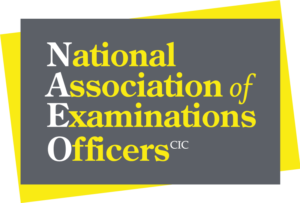Invigilator Recruitment and Vacancy Map
User instructions
Adding a vacancy
Step 1 – Select the appropriate link at the top of the page on the TEO or NAEO websites
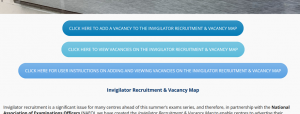
Step 2 – Complete ‘Section 1 – Centre Details ‘
Step 3 – Click ‘Find Address‘ to ensure that your centre location is accurate. If the location shown is not accurate, drag the ‘pin’ to the correct location

Step 4 – Complete ‘Section 2 – Contact Details‘. Add a ‘Website Link‘ which takes users to further information relating to the vacancy on your website or to information on who to contact for further information. If required, amend the ‘Expiry Date‘
Step 5 – Click ‘Generate Preview‘ to view and confirm your contact details. If required, make any amends

Step 6 – View and confirm the information submitted (which is displayed in the Preview Area on the right-hand side of the page). Read and agree to the ‘Terms‘ and validate your submission by ticking the ‘I’m not a robot‘ box
Step 7 – Click ‘Submit Listing‘ to add your vacancy to the Invigilator Vacancy Map

Searching for a vacancy
Step 1 – Select the appropriate link at the top of the page on the TEO or NAEO websites

Step 2 – Enter the postcode area, or town, which you would like to search

Step 3 – Select the radius for your search from the drop-down menu

Step 4 – If you zoom in or out, or move the map to another location, you will be asked to ‘refresh the page‘ via a green box on the left-hand side of the page. This will update the page to show vacancies around the new area which you are looking to view

Step 5 – The centres within your search area with invigilator vacancies will appear as red pin-points and on the left hand side of the page
Step 6 – If you require additional information relating to a particular vacancy click the links within the centre details

Step 7 – You can conduct another search by entering your postcode/address in the box in the top right-hand corner of the page and clicking ‘Go‘

Step 8 – If you experience any issues, you can ‘Report a problem‘ via the link in the bottom left-hand corner of the page